Contents
RouteMaster is supplied as a standard Windows ‘installable’ program. It can be downloaded directly from our support website.
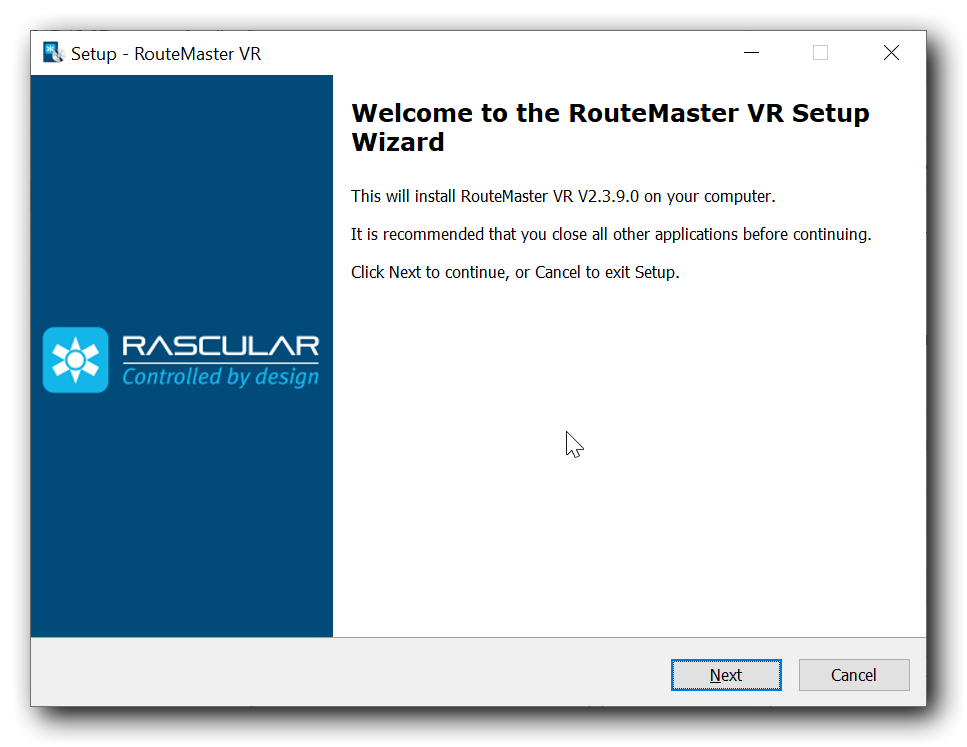
When RouteMaster is first installed, it will operate as an evaluation copy. This allows you to view all of the screens and dialogs of the software, but will not be able to configure a physical routers. You must install a license in order to actually control a routers. For evaluation, the evaluation copy allows to configure and control a ‘Dummy Router’, allowing you to experiment with the system
With your purchase you will receive a license file by email from Rascular. To install the license, place this file in the same directory as your copy of RouteMaster. This is typically C:\Program Files (x86)\Rascular\RouteMaster.
When you install a RouteMaster license, the software will operate fully. The number and size of allowable routers and clients will depend on the licenses installed.
You can tell if your version is correctly licensed from the ‘About Box’, which will display license information. If you have a temporary license installed, the expiry date will be shown.

Installation Choices
Since V2.4.5, RouteMaster can be installed in three different modes:
- Desktop: As a standalone desktop application
- Service: As a Windows Service
- Remote: As a desktop GUI that connects to a remote service
Previously, the installer would always install the desktop application, and it could be configured manually to operate as a service.
Desktop mode
- Engine and GUI are part of the same executable, and communicate internally using an ephemeral TCP/IP Port.
- When the desktop application is closed, the engine stops running and clients are disconnected.
Service mode
- The engine service runs as soon as Windows starts, and will automatically restart in the event of a crash.
- A desktop application is installed which connects to the engine.
- Closing the desktop application does not affect the engine.
- Running the desktop application requires a free client license
- You must specify a TCP/IP port number for use with the REST API. Default is 7777. The same port number would be used if you subsequently install a Remote instance on a second PC.
Remote mode
- No engine is installed in this mode
- The host name and port number of the remote system must be entered during installation.
- Closing the desktop application does not affect the engine.
- Running the desktop application requires a free client license
Moving Licenses to other PCs
Some RouteMaster licenses are locked to a specific IP or MAC address. If you need to move these licenses to another PC, you will require a new license file. Rascular will be happy to provide these for you.
Upgrading Software
If you install a newer version of RouteMaster on top of an earlier version, all your licensing details will be preserved.
RouteMaster’s installer will warn you if you attempt to install a newer version that your current license does not allow you to run. Contact us for details of support contracts and upgrade prices.
Upgrading your License
If you wish to purchase additional licenses to control more routers or other devices, or to run the software on additional PCs, please contact Rascular.
Temporary Licenses
If you want to evaluate the software fully, Rascular can issue a time-limited license for RouteMaster.
