Blackmagic Design’s Videohub Smart Control and Videohub Master Control hardware panels (and their newer ‘Pro’ versions) can be used to control any router connected to RouteMaster, regardless of make. Here’s how to set them up.
![]()
![]()
Enable Videohub emulation in the Client configuration dialog. The TCP/IP port should be 9990

Make sure your router is correctly configured and connected to RouteMaster, and can be controlled from the RouteMaster main screen.

Next, we need to configure the panel to communicate with RouteMaster. Start the BlackMagic Videohub Control Utility, and locate the panel you wish to configure.

We need to enter the IP address of the Routemaster system PC as the “Remote Videohub IP”. If Routemaster is running and configured, you’ll get a green light shown.

If successful, you’ll also see the panel IP shown in the Routemaster main screen.

Programming the panel for source and destination selection is performed using Blackmagic’s utility in the same way as for a regular Videohub router.
Configuring Salvos from Videohub Panels
You can use the regular Videohub ‘Macro’ capability to define salvos directly in the panel. Each salvo can make up to 16 routes at once. These are sent to RouteMaster as a sequence of individual commands.

Other Compatible Devices
Many other control panels and interfaces use Videohub protocol to control routers, and can be used successfully with RouteMaster. Here’s a few we’ve used.
- Blackmagic GPI Tally interface
- Elgato Streamdeck (with Bitfocus Companion)
- Skaarhoj panels
Troubleshooting
There are two common problems that you may encounter. The first is that RouteMaster cannot use port 9990 because another application is already doing so. If this happens, you’ll see the Videohub client shown in red when Menu/Settings/View Client Info is selected.
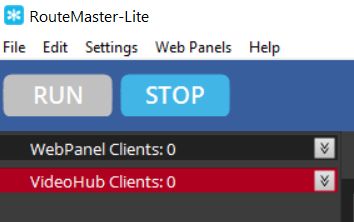
On older software you’ll see this error in RouteMaster on clicking the “Run” button

The usual culprits for this are the Windows Services for “Blackmagic Videohub Daemon” and “NVidia Network Service”. If these services are installed, please make sure these Windows services are both stopped and disabled.

The second potential problem is a common one when using RouteMaster: Any firewall software or systems must be configured to allow the RouteMaster PC to receive incoming connections on port 9990. If you believe this is a problem consult your local IT administrator.
