Contents
When Commander-IS is started, it shows a window called the Imagestore Manager.
This shows the Imagestores configured for use with Commander-IS, and settings and options associated with each one. Commander-IS also shows the current status of each unit. Units which cannot be successfully connected to are shown in red.
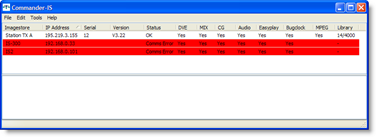
When you start Commander-IS for the first time, this list will be empty, and Imagestores must be added to the manager. To do this, select Add Unit from the Edit menu, or from the popup menu accessed by right-clicking in the list window.

This dialog allows an Imagestore to be specified by its IP Address.
Note: To specify a serial connection to an Imagestore, you must enter the comm. port and speed instead of an IP Address (e.g. COM1:57600), as shown in the following image.

You can give a descriptive name to the Imagestore to help you recognise it in the list.
You can also enable or disable the Imagestore from this page. ‘Disabled’ units are not accessible from Commander-IS. This can be used to prevent Commander-IS communicating with units which have been temporarily removed from service, but without losing their information from the manager window.
You can either select Automatic Config, where Commander-IS determines most of the options fitted automatically, or you can manually specify which options should be allowed. This controls the visibility of various tabs within the main control window.
Note: Automatic Configuration requires V2.11 Imagestore software or later.
The Timeout allows you to specify the network timeout value used when communicating with the Imagestore. For machines connected via Ethernet, a typical figure would be 200mS. For modem/ISDN connections, we recommend 1000-2000mS. The shorter the value, the more responsive the program will be in the event of Imagestore connection problems.
The option for Handles Foreign Scripts should be selected for Imagestore IS300 and Intuition which support Arabic and other foreign scripts internally. For other units, this option should be turned off, in which case Commander will perform Arabic text reordering itself.
Once you click OK from this menu, the Imagestore is briefly connected to. If this succeeds, its status will be shown as OK. If Comms Error is shown, check your TCP/IP setup or serial cabling as appropriate.
Imagestores added to the manager in this way can be edited or deleted using other menu commands.
Connecting to Imagestores
Once you have an Imagestore shown in the list, you can connect to it by double-clicking on it, or selecting Connect from the menus.
Error Logging information
The lower part of the Imagestore Manager shows any errors detected during the running of Commander-IS. This error log can be saved to a text file by right-clicking in the logging window, and selecting Save Log.

Preferences
The Preferences dialog allows control of various options that affect all Commander-IS windows and sessions. It is accessed from the Edit/Preferences menu.

Choose Font
This button allows you to specify the typeface and point size used for the Easytext text and datasource entry pages. You may need to select a specific font here if the standard font is not appropriate.
Default Timeouts
The timeouts set here act as defaults when adding a new Imagestore, and when using the Find Imagestores tool to locate Imagestores on your network.
Thumbnail Cache
You can specify the directory where thumbnails retrieved from the Imagestore are to be held. Many copies of Commander (or Rascular Mediant/Miranda IMM) software can all use the same directory, to speed up thumbnail access.
